Create custom Data Model pages in Power BI Desktop | Xyclos
- Carlos Altamirano
- Jun 27, 2024
- 3 min read
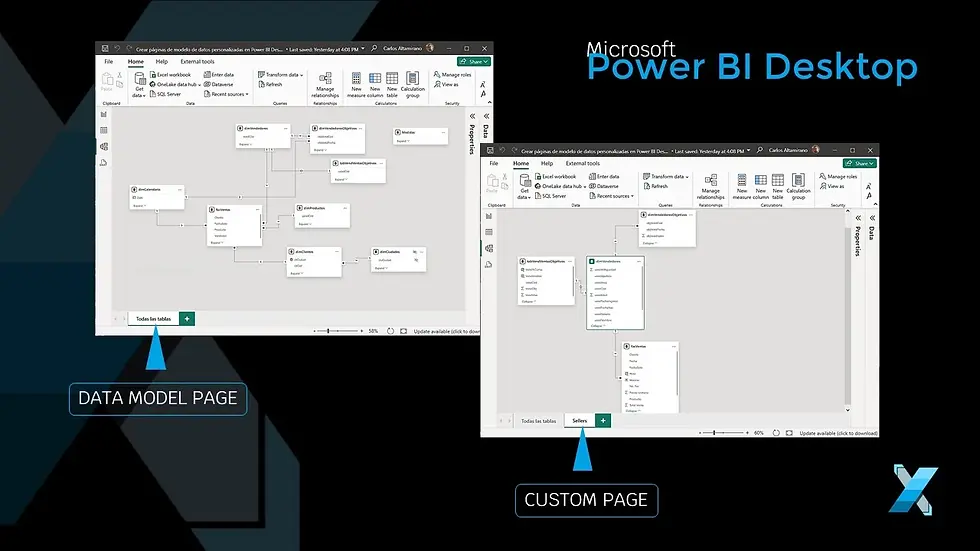
Introduction
In the world of data analysis, a well-structured Data Model is the backbone of any Business Intelligence project.
In Power BI, the Data Model is crucial to transform raw data into valuable insights.
This blog will guide you through the process of creating and organizing custom Data Model pages in Power BI Desktop, an essential skill for any data analyst or BI professional.
Understanding Data Schemas
Before we dive into creating model pages, it's important to understand the two main schemas used in data modeling:
Star Schema
This is the most common and simple. It is composed of a central fact table surrounded by dimension tables. It is efficient and easy to understand and is ideal for most BI scenarios.
Snowflake Schema
This is an extension of the Star schema where dimension tables are normalized into multiple related tables. It is more complex but may be necessary for very detailed data models.
The choice between these schemes will depend on the complexity of your data and your analytical needs.
Once we have created the data model with the Star configuration or, if applicable, using Snowflake schema , depending on the complexity of the model, in many cases we will need to isolate certain tables and their relationships, to facilitate the Model analysis .
To Create Custom Data Model Tabs
So what should we do?
Open Power BI Desktop
Open the pbix file you want to work on
Click Model View
In the Tab Bar click + ( New Layout)
In Pane Manager, click Data
Drag the table you want to the layout onto the Canvas. Now let's add all the related tables to this table:
In the table header, click ... ( More options )
Click Add Related Tables All tables related to the table you selected are added to the design
Double-click the layout tab and give it a name Note You can delete the layout you want by clicking the X (Delete Layout) on the layout tab. This action has no consequence on your Data Model, it remains with the tables and relationships defined in the Data Model
Benefits of Creating Custom Designs
Better understanding of the model: Different layouts can help visualize different aspects of your data model.
Facilitates collaboration: Well-organized layouts make it easier for others to understand your model.
Improves efficiency: Finding and working with specific tables becomes faster and easier.
Visual documentation : Serves as a way to document the structure of your data model.
Conclusion
Creating custom Data Model pages in Power BI Desktop is a valuable skill that significantly improves your ability to work with complex data. By organizing your tables and relationships in a logical and visually appealing way, you not only improve your own understanding of the model, but you also facilitate collaboration and long-term maintenance of your BI projects.
Ready to take your data modeling skills to the next level? Try these steps in your next Power BI project and experience the difference a clear model organization can make.
Prepare yourself by taking the advanced Power BI course Business management with KPIs at Xyclos Online
If you are new to Data Analysis, I invite you to take this Power Bi Interactive Business Analysis course, which, like the previous course, will take you step by step through everything you need to learn to create Reports and Dashboards in Power BI Desktop.

Comments